Give your host access to Docker containers with macvlan
Here is a trick you can use if you want to give your host access to some of your containers using a macvlan. I had to use this trick to setup AdGuard Home on my Synology NAS to be able to use this DNS from the NAS itself.

When using macvlan, you cannot ping or communicate with the default namespace IP address. For example, if you create a container and try to ping the Docker host’s eth0, it will not work. That traffic is explicitly filtered by the kernel modules themselves to offer additional provider isolation and security. See Docker Macvlan Documentation.
Here is a trick you can use if you want to give your host access to some of your containers using a macvlan. I had to use this trick to setup AdGuard Home on my Synology NAS to be able to use this DNS from the NAS itself.
The first step is to create a second macvlan called "mynet-interface" which is going to be used as an interface between my initial macvlan "mynet" and its host.
It's very important to give "mynet-interface" an IP neither your router DHCP neither "mynet" are going to assign automatically to any device.
I have decided to add an aux_addresses section in my docker compose creating the macvlan "mynet" to exclude this IP from its DHCP and I did the same in my router.
Now our foundations are ready, we can move forward.
I create the second macvlan "mynet-interface":
ip link add mynet-interface link eth0 type macvlan mode bridge
I assign it the IP address I reserved above:
ip addr add 192.168.1.222/32 dev mynet-shim
ip link set mynet-shim up
And finally, I'm telling to my host to route all accesses to my macvlan "mynet" IP range to this new macvlan interface "mynet-interface"
ip route add 192.168.1.192/27 dev mynet-interfaceThese 4 commands will not survive a reboot of the host, therefore you need to setup a script to execute them on boot.
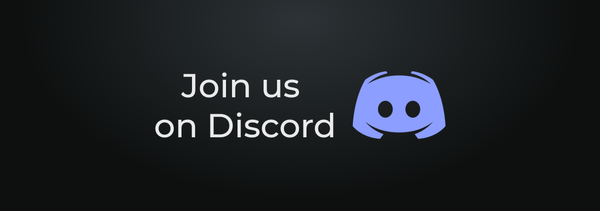
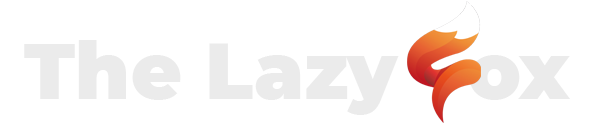
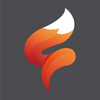
 TheLazyFox's Discord
TheLazyFox's Discord